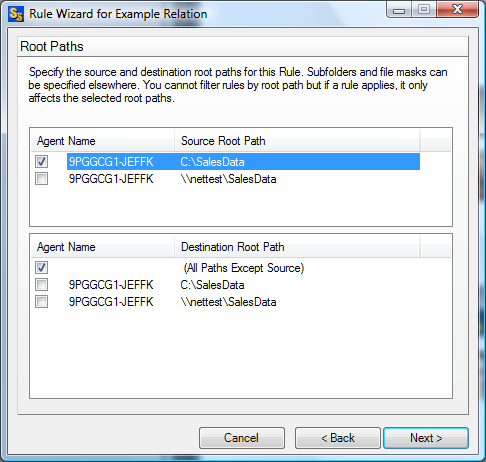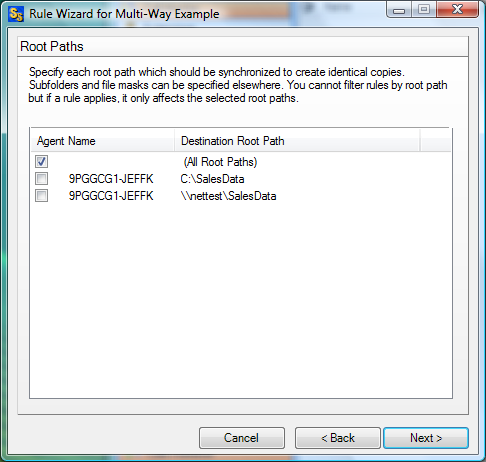The Root Paths panel of the Rule Wizard will look different depending on the Rule type selected. If you are using a one-way rule you will get one panel and you will get a different panel when dealing with multi-directional rules.
If you have chosen an one-way synchronization method for this Rule you will see two sets of Root Paths listed on the Root Paths panel as shown above.
The Source Root Path will be the Root Path that you are copying from. This root will supply the files which are synchronized and the files on this root will not be modified by SureSync. In a one-way synchronization there can only be one source.
The Destination Root Paths are the paths you will be copying files and folders to. If you choose the "All Paths Except Source" option all paths other than the one you selected as the Source Root Path will be considered Destination Root Paths. This option will also automatically include any new paths which you add at a later date as Destination Root Paths without any additional configuration. If you select Destination Root Paths individually and you add a new path later you will need to return to the Roots tab of the rule to add the new path as a destination.
If you have chosen a multi-way synchronization method for this Rule you will see only a list of Destination Paths as shown above. In the case of Multi-Mirror or Exchanging Copies, all Roots will serve as both a source and a destination depending on where the file has been most recently updated. Files will be synchronized to all other selected paths when they change on any path with this type of Rule.
In the case of Delete or Skip, the specified action will apply to any selected paths. You can chose "All Root Paths" and any root path can be a source or destination. You may also select individual paths from the list and the rule will only use the selected group. If you are not using the 'All Root Paths" box, paths that are added to the Relation later will not automatically be included in this rule, you will have to select them manually.
At any stage before you finish, if you decide not to create a new Rule, click on the 'Cancel' button to exit the Rule Wizard without saving your settings, or you can click 'Back' and change any of the previous choices made in the Wizard.
This help file will move through the wizard in the same order you will see the panels in the actual program. To move back a panel, click the back button. To move forward a panel, click the forward button.